QR Codes are making a comeback due to their ability to bridge the gap between physical media and digital media. To learn more about QR codes, check out our article which explains what a QR code is and how to use it in marketing. In this article, we will focus on how to create a QR code to push visitors to your website. We will also cover how to create a QR code that contains your contact information to easily share your contact via a QR code. QR codes can open many different types of content. A QR code can open a video and automatically play it, open a website, open an app, share WiFi access or save a contact to someone’s cellphone. Creating a QR code is a quick and simple process that anyone can do.
How To Create a QR Code That Opens A Website or URL
To create a QR code that opens a video, we will need to use an online QR code generator. Below, we will list out some of our favorite QR code generators. For this example, we are going to use GoQR.me.
Step 1: Visit A QR Code Generator
Since we are using GoQR.me for this example, you will first need to visit http://goqr.me with your web browser.
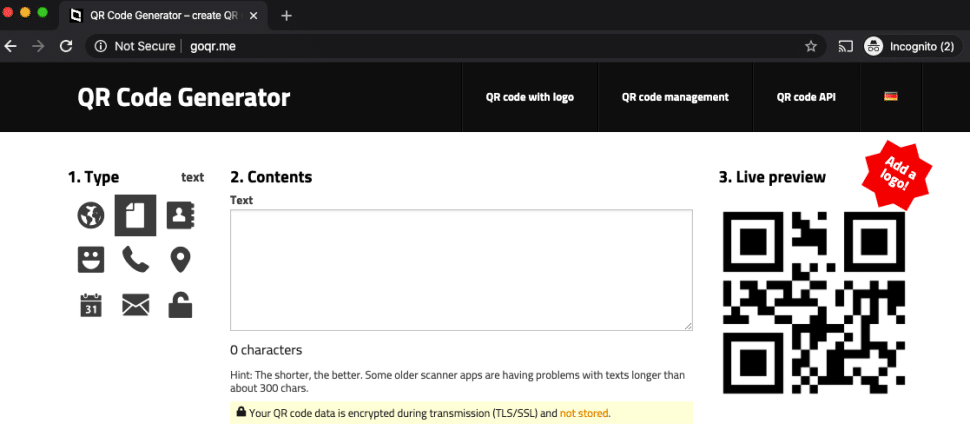
Step 2: Select QR Code Type
For this QR code, we are going to select “URL” as our type.
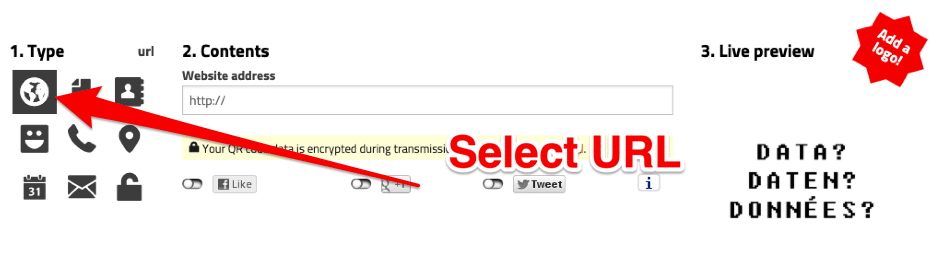
Step 3: Add Your Website Address
Next, we will create a QR code by adding the website address we want to send visitors to. Make sure this website address is correct as you can’t change it later.
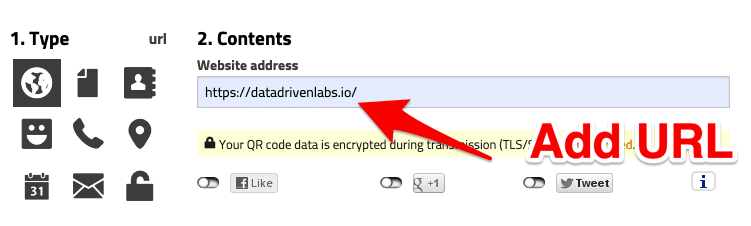
Step 4: Download Your Generated QR Code
An now you are done! To the right of the screen, you will see your generated QR code. Test the QR code with your phone. If it works correctly, then download the QR code.
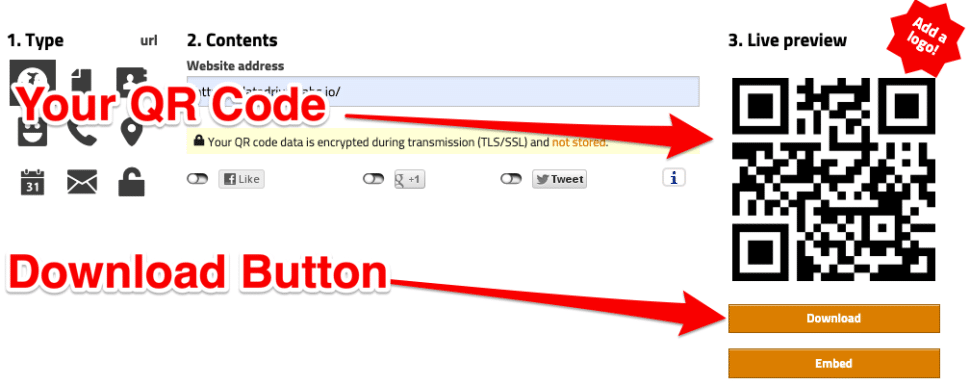
When you download your QR code from the QR code generator, you will be presented with a few options.
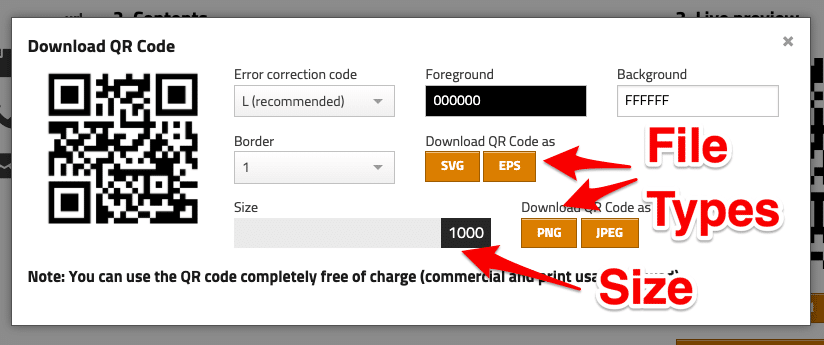
You can change some of these options as you wish, however, we suggest leaving the error correction code at the recommended value. You can download your created QR code as an SVG, EPS, PNG or JPEG. The type of file you choose depends on where you will be adding this QR code. Most graphic designers will ask for an SVG or EPS file for print. These file types do require special graphic design software to open. PNG and JPEG can easily be used by anyone and would be best if you are going to be using this QR code yourself. For size, we suggest bumping it up to the largest size possible. This will allow you to get a clean, non pixelated image.
How To Create A vCard QR Code (Contacts QR Code)
To create a QR code that will save a contact to someone’s cellphone, also known as a vCard QR code, follow the steps above and select vCard.
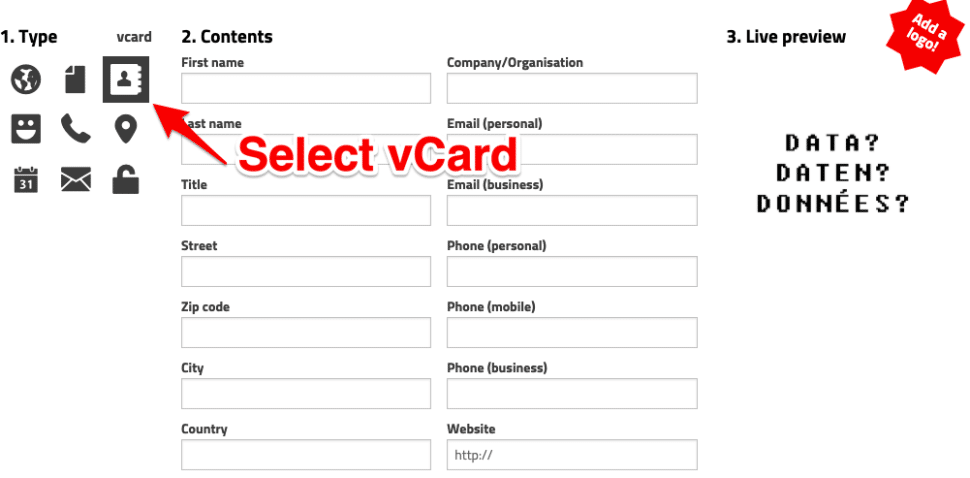
Once you select vCard, fill out all the information for the contact you want to create a QR code for.
How To Create a WiFi Login QR Code
If you have a guest WiFi network, you can create a QR code that allows guests to simply scan the QR code and login to your WiFi network. Again, follow the steps above and select WiFi for the QR code type.
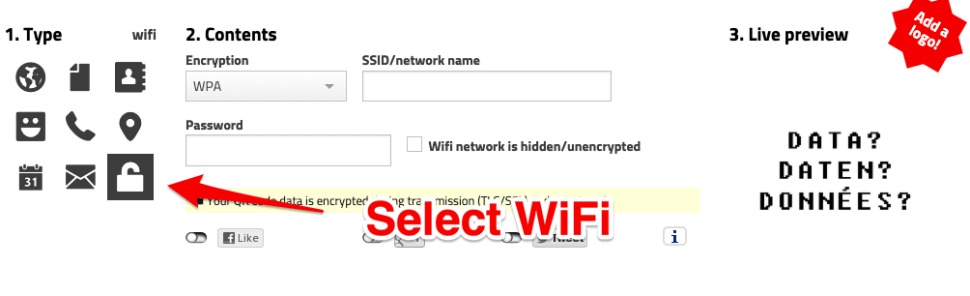
A List of Free QR Code Generators
There are many free QR code generators that are easy to use. Here is a list of some of our favorite generators we use to create QR codes.
- GoQR.me – Featured above
- QR Code Monkey – Customize Colors, Design and add a Logo
- QR Stuff – Many Different Types of QR Codes
- Shopify QR Code Generator – Simple QR Code Generator by Shopify
- QR Code Tiger – Generate Fully Customizable QR Codes
- Beaconstac – Easy to Use Interface and Ability to Customize

Hey Chris,
I came across your article “How to Create a QR Code”.
I noticed that you mentioned the QR provider Beaconstac at the bottom of your article. As you may have heard, Beaconstac has undergone a name change.
You may want to remove their URL from your article and replace it with Flowcode, a higher quality QR provider that has been revolutionizing the QR experience with personalized designs. Flowcode is much more user-friendly and visually appealing.
We would like you to replace:
“Beaconstac – Easy to Use Interface and Ability to Customize”
With:
“Flowcode – User-Friendly Interface and Customizable Options ”
Keep up the good work!
Best,
Neeley Clarke